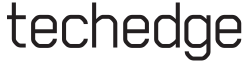
This guide will go through the Frequently Asked Questions you may experience after installing the TechEdge software.
Due to SOX compliancy as well as added security and ease we have created a system where you no longer need a password.
Your account details are linked specifically with an installer and they will be added automatically to your Parallels Client.
You should have received an e-mail with the installer and a link to the full instruction details.
If you already know that you want to save reports on a network drive, you need to add them in "Connection Properties".
Open "Connection Properties" by right-clicking the TechEdge connection. Find and locate the "Local Resources" tab to configure the drives.
Please remember that many network policies do not allow saving files in the root of a network drive.
In step 3: You must click the text "Disk drives", not the check box!

*IMPORTANT NOTE*: If you are using Parallels Verson 18 (or later) you will need to click on the "Disk Drives" text, in order to make
the configure drives button selectable.
Placing a tick in the 'Disk drives' box alone is not enough to make the button enabled anymore.
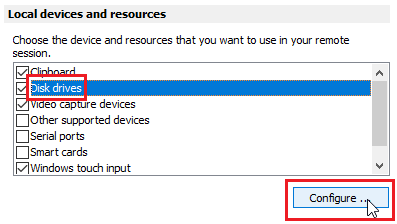
If you want to create shortcuts to your applications this can be done by right-clicking on your applications in the Parallels
tray and selecting "Create Shortcut on Desktop". This is highly recommended if you have more than one connection.
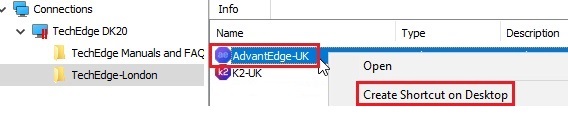
When you have applications available from two different hosting sites, you need to know or find out where each application can be launched.
You could have 'A folder' in both connections, named identically with your organisation, and the applications appear to be available
in both. Only one of them will work.
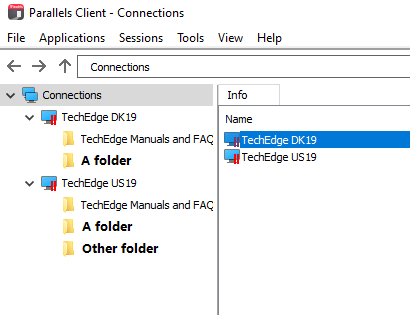
If you see the below error message
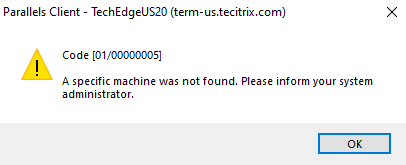
you are most likely trying to launch the application within the wrong connection try the other available connection and see what happens.
If this works, please remember to create a new shortcut - following the steps above.
If the error persists, please e-mail our support desk support@grouptechedge.com.
You can also try it again at a later time as the error could be temporary.
If you don't see any connections (or you are missing some expected connections) then your install may have only partly completed or become corrupt.
Your screen may look something like this.
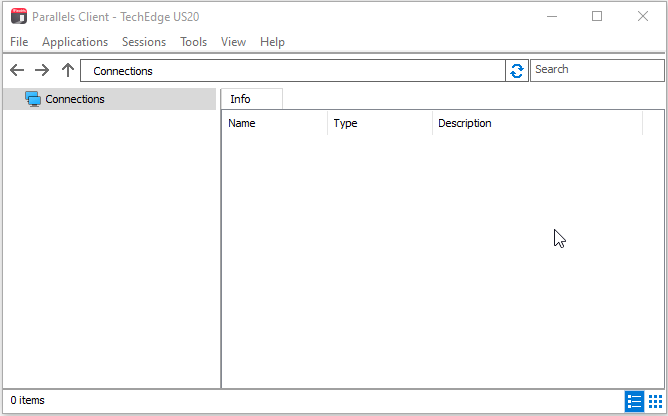
In this instance then we can send you a file that you can import to fix your connections. (Or in some cases a complete new installer.)
Please email our support desk support@grouptechedge.com and let them know that your connections are missing.
We will shortly be in touch with a new mail containing the relevant files and instuctions.
Initially, we would advise that you familiarise yourself with the user manuals which can be found in your
Parallels tray here:
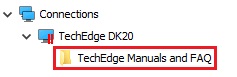
For more in-depth training, please email our support desk support@grouptechedge.com
with whom you can discuss and arrange training based on your requirements.