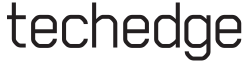
Launching Applications
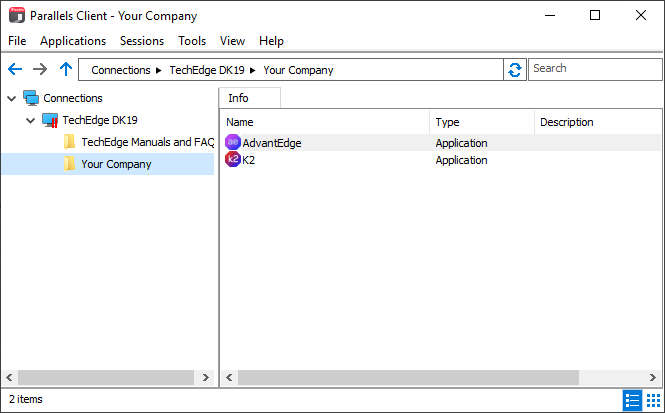
To navigate back to this primary connections window in future, please find one of these 'Parallels' icons added to your Desktop.
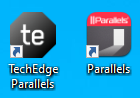
If you find that you have more than one of these connections; and/or one of them stops working; then we advise that you delete the shortcut to the
non-working connection(s).
If you have any questions about the program, or ran into trouble installing the Parallels RAS Client,
please reply to the e-mail
you have just received to get in touch with support.
Alternatively for more information after installing about setting up shortcuts & drives or request training, please visit
our post-install FAQ-page:http://www.grouptechedge.com/ParallelsClient/EN/FAQ.htm